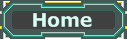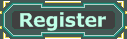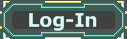Brush-clipping can be used to cut parts off a brush. This is not about adding or subtracting from the geometry of the brush but about cutting it off the shape of the brush directly. A simple example for a shape for which this technic is needed would be a cube with cut off edges like this one here:

By
xMurphyxClipping brushes is like hitting them with a guillotine-blade. First one draws a line to where the blade should hit and then one cuts the rope.

In the following I will explain all the five buttons that are important for clipping. You can find them here:

By
xMurphyxThe little button in the light blue circle extends or hides the menu with the buttons in the dark blue circle. The regular blue circle shows the button with which we can go into the brush-clipping mode.
I recommend we clip a brush together (learning by doing) so open UnrealEd, subtract a cube with 256*256*256 units³, move the Builder Brush out of the way and go into brush clipping mode.
When clipping a brush it gets cut off on a plane. A plane can be defined either by three points on it, or by two points if the direction is a set axis. Where guillotine cuts off something is defined only by where it is placed. It will find the way down on its own. To set out brush guillotine we only need two points. These points are called Clipping Markers. To place them we need to be in brush clipping mode. Then we can hold down ctrl while rightclicking into a 2d-viewport where we want them. The first click will add the first marker, the second click will add the second marker. A third click would produce a third marker but we don't care about that yet. A fourth click would delete all the markers again so we can start over. They can also be deleted with this button:

Markers can be selected and moved like regular actors (
actor movement).
Set two markers now just like you see it in the following pic (I'm doing it with a blue add brush, but it works exactly the same with your yellow subtract brush):

By
xMurphyxAs you can see, the markers are automatically connected with a red line with another red line coming out of the middle. The connecting red line is the line where the guillotine will fall down later.
Before we can clip we have to make sure only the brushes we want to cut are selected. The line is infinitely long and out two points only mark its direction so we have to select which brushes are going to be affected by it and which are not ((
how to select actors).
Now we have to define in which direction the guillotine should fall. By chosing a certain 2d-viewport, we determine the axis it's going to travel along (
selecting view-ports). It's always the axis that is not seen in the viewport. E.g. the z-axis in the top-view viewport.
To cut, click this button:

The brush is now cut in two. The part the little red line coming from the middle of the connecting red line between the two markers pointed to is not selected, the part it was not pointing to is selected.
Should you want to delete the unselected part anyway you could have clicked this button

instead of this one

and it would have deleted it automatically.
The direction of the small red line isn't random. If you image the first clipping marker being the center of a circle and the second one being one point on the circle the smal red line always points clock-wise. Here is a little demonstration:

By
xMurphyxFortunately you can forget about this again right away because you can just flip the line over by exchanging the markers for one-another by clicking this button:

What about the third marker you ask? We need it to create something like this:

By
xMurphyxThis brush was cut along a plane which does not share one direction with one of the axis so two points aren't sufficient to define it exactly. A plane is defined by three points in 3d space. That's why we can place three markers.
We start like this again:

By
xMurphyxBut now we place the third marker at the edge the little red line is pointing to.
We now have to use all the viewports to move the markers to where we want them.
For me this looks like this (I cut off the edge already so you can see the markers better):

By
xMurphyxThe clipping itself works just like with two markers, of course.
Use this to delete the markers

, this here to cut off the
other side

, this here to cut the brush in two

and this here to cut off the side the small red line is pointing at

.