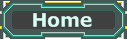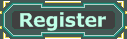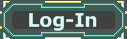For this basic lesson I recommend opening an already built map that came with the game you are mapping for or in case you are using the runtime version of the engine an example map.
Placement:
Basically everything you ever place is an Actor. We will now place three actors in three different ways. To add a Light, a PathNode or a PlayerStart we can simply rightclick into the level and select 'Add X here'. To add other actors we have to open the actor-browser first, select the actor we want to add (in this example we want to add a ZoneInfo so we click on Info -> ZoneInfo), close or minimize the actor-browser and then rightclick into the level again. This time there will be a line saying 'Add whatever-we-chose here'. Adding a StaticMesh works exactly like adding an actor from the actor-browser with the only difference that we select a StaticMesh from the StaticMesh-browser isntead of an actor from the actor-browser.
Note:
Some actors can only be placed into rooms. If you have an empty map or if you are trying to place them outside the existing level-parts they will not show up.
Selection:
To select an actor in a vewport, click on it. It should brighten up a bit or become colored green, depending on which type of actor you clicked on. To de-select it, click on it again. To add to the selection, hold down the ctrl key while you click on another actor. To de-select all selected actors, click on a new one to select that instead or click somewhere empty to select nothing. To de-select only one actor while the others stay selected, hold down the ctrl key while clicking on the one selected actor you want to de-select.
This works in both the 2d and the 3d viewports.
In 2d viewports you can also select a group of actors by drawing a rectangle around them. To do that, hold down ctrl + alt and then draw the diagonal of the rectangle with your mouse. To add another rectangle full of actors to the selection hold ctrl + alt + shift while you draw the diagonal of the second rectangle. If you select selected actors with this they will be de-selected.
Note:
Clicking a pixel or two next to an actor will still select it. If you can't comfortably select something in one viewport, select it in another one.
To select Volumes, StaticMeshes, Brushes, xProcMeshes or FluidSurfaces with a rectangle you have to include at least one vertex in the rectangle. Edges don't count. You can select them by clicking on the edges though.
Movement:
To move an actor, select it, then hold down the ctrl key and move the actor as if you were moving your camera (
camera movement). To move your camera and the actor in the same way hold shift instead of ctrl.
Rotating an actor is best done in one of the 2d-viewports. Select the actor, hold down ctrl and the right mouse button and then move the mouse to rotate it.