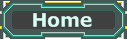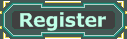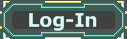How to use the group browser:
You can assign every placed actor a "Group" name (Properties -> Object -> Group. Just type one in there) and with that you can select or hide multiple actors which share a group with the help of the group browser.
Possible uses:
Hide stuff: Suppose you have lots of StaticMeshes for some sort of organic/rocky ceiling. They will clutter up your viewports but you still need them from time to time to make some adjustments, like change their skin or move them around a little. You could set their Properties -> Advanced -> HiddenEd to True to hide them in the UnrealEd but if you need to edit them later you will have to select them with the search-binoculars, open their properties with F4, disable HiddenEd again, edit them, hide them again. And you'd have to do that with every one of them. Alternatively you can just give them a descriptive group-name, like "DontClutterUpMyViewports" and hide/un-hide them comfortably by checking or un-checking a checkbox in the group browser.
Select multiple actors: Suppose you have lots of small lights that all share a color. A few weeks later you decide the color isn't strong enough. To change it now you'd have to select every individual light before you can change them. Had you given them a group name you could just select the group in the group browser, click the select this group button and you could start editing.
Note: Newly created groups are hidden by default! If you enter a group name for some of your actors they will dissapear. You need to open the Groupbrowser, maybe you'll have to refresh the list if your group isn't there, and then check the box for the new group to re-appear.